 iPhone 4S released and Siri became the most popular thing on the Internet, many new commercials were released featuring Siri and many iPhone users started searching ways of getting Siri on older I Devices. So hackers started creating some ways of porting it to old devices as apple does not allow Siri to work on older iDevices but now due to support of anonymous hackers we have received a new way of getting Siri worked on older iDevices.
iPhone 4S released and Siri became the most popular thing on the Internet, many new commercials were released featuring Siri and many iPhone users started searching ways of getting Siri on older I Devices. So hackers started creating some ways of porting it to old devices as apple does not allow Siri to work on older iDevices but now due to support of anonymous hackers we have received a new way of getting Siri worked on older iDevices.
Already Spire is released months ago but there were still some problems for server as you needed to create your own server and also you needed to have some Apple 4S certificates so that apple can be fooled that you are using Siri on new iPhone but you will be using on older iDevices.
Check Out : Siri Dictation on iPhone using Siri0us - iPhone 4S Siri Commercials
i4Siri brings that Siri experience to you for free, you just need to follow all the steps below and you have a free working Siri Server which you can use to communicate with your iPhone using Siri.
Configuring i4Siri Server in Spire :
1. Download and Install Spire on your jailbroken iPhone - iPad - iPod. If you are on iOS 5.1 than you can check this guide posted here for tether jailbreaking your device.
2. Open Cydia and search for Spire and than click on install, make sure you are on Wi-Fi connection because it will download some files which can size upto 100MB.

3. Now after installation just go to Settings > General > Spire and than enable spire now go to Settings > Spire and than add Proxy Host http://i4sirifree.mooo.com/.
4. Now its time for certificate installation just fire up Safari and than navigate tohttp://i4siri.com/installcertificate.html now it will open up window like below just click on Install and than you will see Trusted and green mark means everything is working fine.
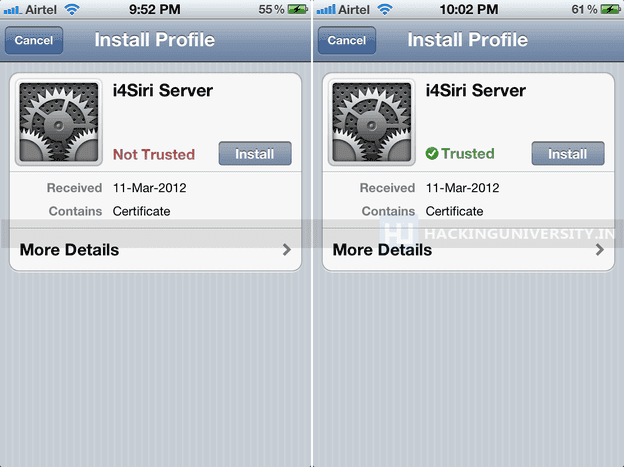
5. Now just reboot your device well this is not necessary and its just an optional step but my recommendation is that you should do that.
6. Now just hold your Home button for 1 sec and than you will hear Siri Beep just say something and it will process your request and than after few seconds your query will be processed and you will get your answers.
Remember that due to server load sometimes you may get some errors like Siri saying right now request cannot be processed so just wait and than try again and than you will have full functional Siri have fun :)

No comments:
Post a Comment